Laying the Foundations - MGM (Mastering GPT Models)
Introduction to GPT Models
What are GPT Models?
GPT (Generative Pre-trained Transformer) models are a revolutionary advancement in the field of natural language processing and artificial intelligence. Developed by OpenAI, GPT models belong to the transformer architecture family, which has significantly improved the performance of various language-related tasks. At its core, a GPT model is an unsupervised learning algorithm capable of generating human-like text and understanding contextual relationships between words, sentences, and documents.
The "Generative" aspect of GPT models refers to their ability to generate coherent and contextually relevant text based on a given prompt. Unlike traditional rule-based language models, GPT models rely on vast amounts of data to learn patterns and associations between words, enabling them to produce highly context-aware responses.
The "Pre-trained" nature of GPT models indicates that they are initially trained on a massive corpus of text data, such as internet articles, books, and other written content. This pre-training phase equips GPT models with general language understanding before any fine-tuning is performed for specific tasks.
Applications of GPT Models in Real-World Scenarios
The versatility of GPT models has led to their adoption across a wide range of real-world applications, providing significant value in various industries and domains. Let's explore some beginner-friendly examples of how GPT models are utilized in practical scenarios:
1.Text Generation and Creative Writing:
GPT models have the unique ability to generate human-like text given a starting prompt. For instance, a GPT-based creative writing tool could produce imaginative stories, poems, or even song lyrics based on user input. The model's pre-trained knowledge of grammar and language allows it to create coherent and engaging content, making it an invaluable tool for writers seeking inspiration.
Example:
Input Prompt: "Once upon a time in a mystical land..."
GPT Model Output: "Once upon a time in a mystical land, where fairies danced under the moonlight and unicorns roamed freely, a young adventurer named Ella embarked on a journey to uncover the secrets of the enchanted forest."
2. Language Translation and Multilingual Applications:
GPT models can be fine-tuned for language translation tasks, enabling seamless and accurate translation between different languages. This has significant implications in breaking down language barriers and facilitating cross-cultural communication.
Example:
English Input: "Hello, how are you?"
GPT Model Translation (French): "Bonjour, comment ça va?"
3. Chatbots and Conversational AI:
GPT models serve as the backbone of many chatbot systems, providing natural and contextually-aware responses to user queries. They can engage users in dynamic and interactive conversations, offering assistance, information, and support in various domains.
Example:
User: "What is the weather like today?"
GPT Model Response: "Today, the weather is sunny with a high of 28°C."
4. Question-Answering Systems:
GPT models excel at answering questions based on provided context. They can be fine-tuned to deliver concise and relevant answers to a wide range of queries, making them valuable tools for information retrieval systems.
Example:
User: "What is the capital of France?"
GPT Model Response: "The capital of France is Paris."
The applications of GPT models extend far beyond these examples, encompassing sentiment analysis, summarization, content generation, and more. As you delve deeper into the world of GPT models, you'll discover their immense potential to transform the way we interact with language and AI systems, unlocking a realm of creativity and efficiency in various industries.
Setting up the Development Environment
Installing Python and Required Libraries
To get started with using GPT models, we need to set up our development environment. Python, being a versatile programming language, is the go-to choice for working with AI models and libraries. Here's how to install Python and the required libraries:
Step 1: Install Python
- Visit the official Python website (https://www.python.org/downloads/) and download the latest version of Python suitable for your operating system (Windows, macOS, or Linux).
- Run the installer and follow the installation instructions.
Step 2: Install Required Libraries
- After installing Python, we'll use the Python package manager, pip, to install the necessary libraries for our GPT project. Open your command prompt (Windows) or terminal (macOS/Linux) and run the following commands:
# Install torch
pip install torch
# Install transformers
pip install transformers
# Install notebook
pip install notebook
#NOTE: If you are using Jupyter Notebook or Google Colab, you can execute this command directly in a code cell by adding an exclamation mark at the beginning
!pip install transformers
- The above commands will install the 'torch' library for deep learning, 'transformers' library for working with pre-trained models, and 'notebook' for Jupyter Notebook integration.
Working with Jupyter Notebook or Google Colab - Beginner-Friendly Examples and Demo
Jupyter Notebook and Google Colab are interactive computing environments that allow you to create and share documents containing live code, equations, visualizations, and narrative text. They are ideal for experimenting with GPT models and sharing your projects with others.
To get started with Jupyter Notebook:
Step 1: Install Jupyter Notebook (If not already installed)
- Open your command prompt or terminal and run the following command:
# Install Jupyter Notebook
!pip install notebook
Step 2: Launch Jupyter Notebook
- In the command prompt or terminal, navigate to the directory where you want to work on your GPT project.
- Type `jupyter notebook` and hit Enter. This will open Jupyter Notebook in your web browser.
Step 3: Create a New Notebook
- Click on the "New" button and select "Python 3" under "Notebooks" to create a new Python notebook.
Step 4: Code and Run
- In the notebook cells, write your Python code to interact with GPT models.
- Run the cells by clicking on the "Run" button or pressing Shift+Enter.
For Google Colab, follow these steps:
Step 1: Go to Google Colab
- Visit https://colab.research.google.com/ and log in with your Google account.
Step 2: Create a New Colab Notebook
- Click on "New Notebook" to create a new Python notebook.
Step 3: Code and Run
- Similar to Jupyter Notebook, write your Python code in the Colab cells.
- Run the cells by clicking on the "Play" button next to the cell or pressing Shift+Enter.
Demo: Text Generation with GPT Model
- In a Jupyter Notebook or Google Colab cell, paste the GPT model loading and text generation code we will discuss below.
- Run the cell to generate a creative text based on your prompt.
Congratulations! You've set up your development environment and are now ready to experiment with GPT models using Jupyter Notebook or Google Colab. Enjoy your journey into the exciting world of AI-powered text generation!
Introduction to Hugging Face Transformers Library
The Hugging Face Transformers library is a powerful and user-friendly Python library that provides access to a vast collection of pre-trained language models, including various GPT models. It also offers simple APIs for text generation, question-answering, and fine-tuning models on custom datasets. Let's briefly explore how to use the Transformers library.
In below three steps we first install transformers library, then use GPT2 model (We can choose other model also but GPT2 is free to use).
The we can give any prompt same as we give to Chat GPT or other AI tools, with our python code as explained below, here we are using "Once upon a time". AI tools like Chat GPT internally use GPT model same as we doing here. So let's start with basics first:
Step 1: Import the Transformers Library
- In your Python script or Jupyter Notebook, import the necessary classes from the Transformers library:
# NOTE: !pip install transformers, and other lib before start the code if needed in imports, otherwise it may give error
# Import the required classes from the Transformers library
from transformers import pipeline, AutoModelForCausalLM, AutoTokenizer
Step 2: Loading a Pre-trained GPT Model
- To use a pre-trained GPT model, load its tokenizer and model using their respective names or model IDs:
# Set the specific GPT model name
model_name = "gpt2" # Replace 'gpt2' with the desired GPT model, such as 'gpt2-medium'.
# Initialize the tokenizer for the pre-trained GPT model
tokenizer = AutoTokenizer.from_pretrained(model_name)
# Load the pre-trained GPT model
model = AutoModelForCausalLM.from_pretrained(model_name)
Step 3: Generating Text with GPT Model
- Once the model and tokenizer are loaded, you can easily generate text using the GPT model:
# Create a text generator pipeline using the GPT model and tokenizer
text_generator = pipeline("text-generation", model=model, tokenizer=tokenizer)
# Define a prompt for text generation. You can use any other prompt.
prompt = "Once upon a time"
# Generate text based on the prompt
generated_text = text_generator(prompt, max_length=100, num_return_sequences=1)
# Print the generated text
print(generated_text[0]['generated_text'])
Explanation of the code:
model_name = "gpt2": In this line, the variable
model_name is assigned the value "gpt2"
tokenizer = AutoTokenizer.from_pretrained(model_name): This line
initializes the tokenizer for the pre-trained GPT model.
The Hugging Face
Transformers library provides an AutoTokenizer class that can
automatically load the appropriate tokenizer associated with the specified
model name. The from_pretrained method loads the tokenizer for
the specific GPT model defined in the model_name variable.
model = AutoModelForCausalLM.from_pretrained(model_name): This
line loads the pre-trained GPT model using the
AutoModelForCausalLM class from the Hugging Face Transformers
library. The CausalLM in the class name stands for "Causal
Language Modeling," which is the task that GPT models are primarily used for.
These models are trained to predict the next word in a sequence given the
previous context, making them suitable for tasks like text generation and
completion. The from_pretrained method loads the pre-trained
model based on the model name specified in the
model_name variable.
text_generator = pipeline(model=model, tokenizer=tokenizer): This
line creates a text generator pipeline using the specified GPT model and
tokenizer. The pipeline function is provided by the Hugging Face Transformers
library and simplifies the process of using pre-trained models for various
natural language processing tasks. In this case, we are creating a pipeline
for text generation using a GPT model.
prompt = "Once upon a time": A prompt is defined as the starting
text or seed for text generation. The text generator will continue generating
text based on this initial prompt.
generated_text = text_generator(prompt, max_length=100,
num_return_sequences=1): This line generates text based on the given prompt using the previously
created text_generator pipeline. The text_generator pipeline takes the prompt
as input and generates text based on the GPT model. The parameters provided in
this function call are as follows:
- prompt: The initial text or seed for text generation ("Once upon a time" in this case).
- max_length: The maximum length of the generated text. In this example, the generated text will be limited to 100 tokens. Model's predefined maximum length is 1024.
- num_return_sequences: The number of text sequences to generate. Since num_return_sequences is set to 1, only one text sequence will be generated.
print(generated_text[0]['generated_text']): This line prints the
generated text. The generated_text variable contains the output of the text
generation process, which is a list of dictionaries. Each dictionary contains
information about the generated text, including the actual generated text
itself. Since we have set num_return_sequences to 1, there is only one
generated text sequence in the list. Therefore, we access it using
generated_text[0]['generated_text'] and print it to see the generated text.
In summary, the code snippet utilizes a pre-trained GPT model and tokenizer to generate text based on a given prompt, and then it prints the generated text. The length of the generated text is limited to 100 tokens, and only one text sequence is generated.





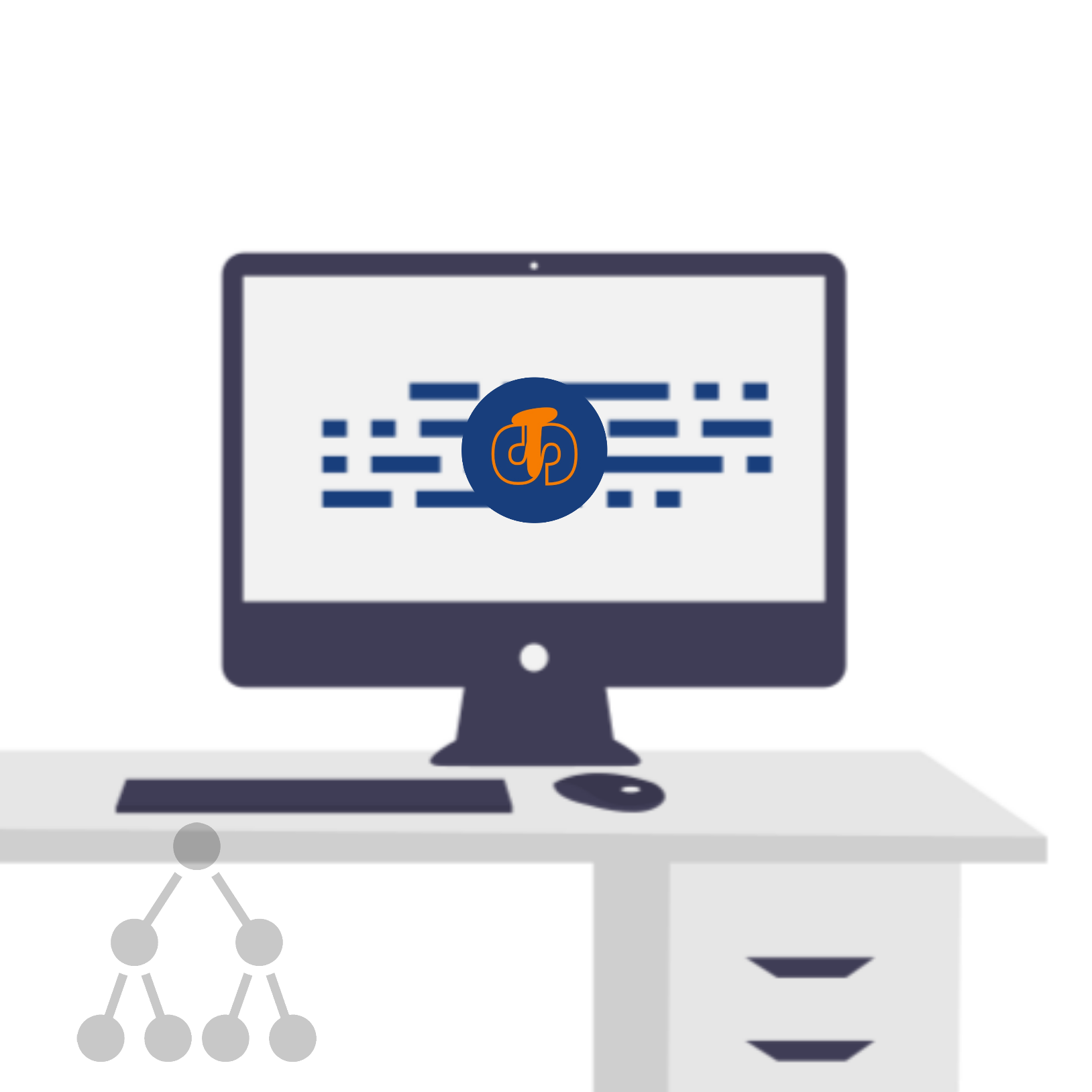


Comments
Post a Comment